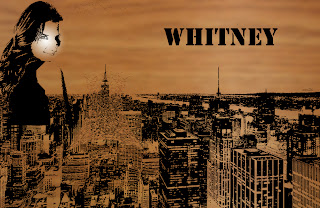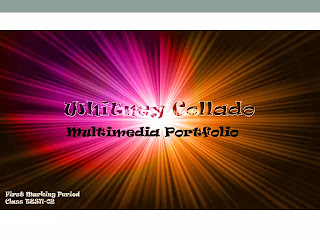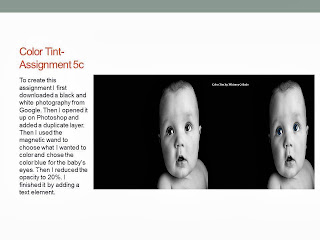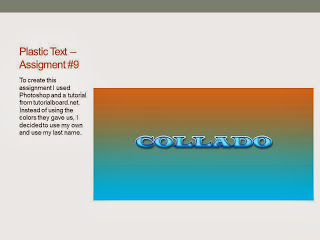Assignment #21
My first experience with this Sketch program was interesting. Drawing the basic shapes was easy and so was changing the view as well as the push and pull, but drawing my name was hard and it looks ugly.
Assignment #22
Isometric Block #1
Doing this block was easy since I've already drawn these shapes in Art and Design Freshman year. However, the measuring tape tool and then drawing the line and being able to add the measurement made drawing the shape a lot easier.
Isometric Block #2
To draw this shape I needed a box 5ftx8ft and then I used the measuring tape and the pencil as well as the push and pull feature.
Isometric Block #3
This box was 9ft x 6ft x 4ft
Isometric Block #4
This box 7ft x 6ft x 4ft
This box is 7ft x 4ft x 5ft
Isometric Block #6
This box is 8ft x 6ft x 5ft
Isometric Block #7
This box is 8ft x 5ft x 6ft
Isometric Block #8
This box is 9ft x 5ft x 6ft
Isometric Block #9
This box is 9ft x 6ft x 4ft
This block is 11ft x 6ft x 3ft
Isometric Block #12
This block is 9ft x 6ft x 4ft
Quiz #3
I chose block #3 for the quiz and the measurements are 8ft x 5ft x 5ft. This quiz block is different from the others because I had to create an L shape with triangles and it was a bit harder than the rest.
Assignment #23 GingerBread House
Assignment #24 GingerBread House 3D
For this assignment I used the gingerbread house in assignment #23 and made it look 3D by duplicating the layer twice and in one of the layers I removed all the colors but red and in the other layer I removed only the color red.
Assignment #25 Power Button
Quiz
What is a GIF?
GIF stands for a Graphics Interchange Format. It is a bitmap image format intorduced by CompuServe in 1987.The format of a GIF accepts up to 8 bits per pixel.
What is an animation?
An animation is a series of frames playing one after the other, the frames can be delayed to a time frame chosen by the animator.
Assignment #26 (Part 1)
For my first 100 points I first used the rulers to create the wall, the ceiling, and the floor. Then I snapped the corners to add depth to the picture. After I added gradient effects on the walls to bring the room to life.
Some problems I encountered in part two was grouping the lights and bringing the layer that has the lights in front of the middle wall layer. I solved it by just mopving the lights layer above the middle wall layer.
Assignment #26 Showcase
Assignment #27 Manhattan Center brochure
For this last assignment I summarized my day as a student at MCSM, from my transportation to the times each period ends as well as the textbooks I use to do my homework, oh and my selfie :D
Semester Reflection (September 2013-Jan 2014)
This semester I learned about 5 programs. The first program I learned about was Microsoft Publisher and with Publisher I did the business card and the postcard. Second, I used Microsoft Powerpoint to create my portfolio for the first marking period. Then I learned about Adobe Photoshop and the majority of the assignments were with photohop. After Photoshop was Adobe Illustrator and with Illustrator I created the USB and the house phone with it. The last program I learned about was SketchUp and with SketchUp I created the Isometric Blocks along with the Gingerbread house. As I prepare for the next elective course I will take with me the knowledge of the many shortcuts in each program that make creating any project after these shorter and easier. Also, I will take the patience that I learned with me because each of these projects was a hassle and took a lot of patience to create correctly.